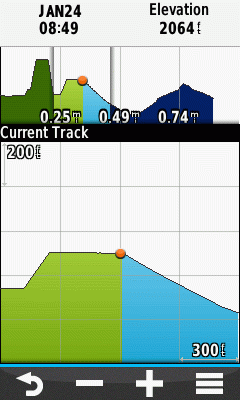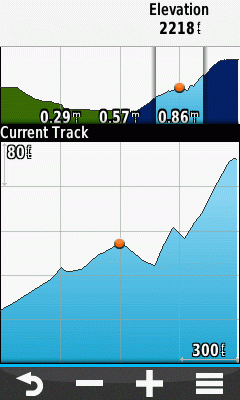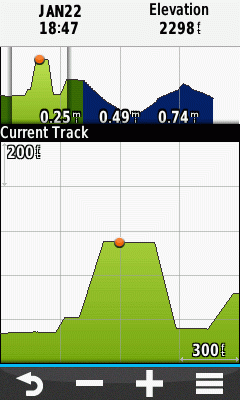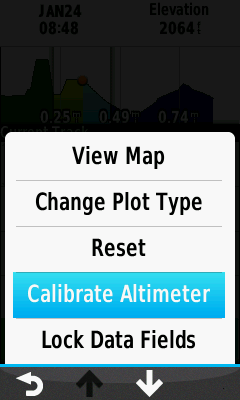Altitude vs. Elevation
- The only Altimeter related functions provided by the Oregon 6x0 are
limited to these data fields:
- All remaining
Elevation Plot page features are directly related to:
- Elevation
- Ambient Pressure
- Barometric Pressure
- See
Altitude vs. Elevation for additional information.
Accuracy
The Oregon 6x0 is designed for recreational navigation purposes and is not intended for activities requiring precise measurements.
When calibrated properly, the Oregon 6x0 can report elevation values between -2,000 and 30,000 feet with +/-50 foot accuracy.
The accuracy of the elevation values displayed and/or recorded can and will be affected by multiple factors:
- Changes in Weather or Air Pressure
- Fluctuations in weather produce the most significant changes in air pressure.
- For example, when a storm is approaching, the sudden drop in air pressure may simulate the effects of moving to a higher elevation.
- Similarly, changes in air pressure occur when moving from indoors to outdoors and vice versa, particularly when moving in and out of climate-controlled buildings.
- Changes in Ambient Air Temperature
- Since barometric altimeters are not temperature-compensated, changes in ambient air temperature can affect altimeter accuracy.
- When significant changes in ambient temperature are experienced, the altimeter must be recalibrated to restore accuracy.
- Calibration Method
- For greatest accuracy, calibration should be performed using a known elevation,
such as a
Benchmark.
- Calibration by GPS alone cannot guarantee accuracy within +/-50 feet.
- A clear view of the sky is essential to obtaining the most accurate
GPS based elevation possible.
Graphing Data
While Garmin may have chosen to label this application 'Elevation Plot' (likely due to being the most frequently used function), it is actually capable of plotting several useful data parameters, and could have just as easily been titled 'Data Plot'. The Elevation Plot application may be used to review the elevation profile of saved tracklogs as well as the currently active tracklog, to calculate the elevation plot of the path ahead to your current destination, or to review ambient and barometric pressure trends to help predict the weather forecast!
- Accent colors are displayed using the day/night colors selected in [Setup > Appearance]
-
Data values are displayed using the measurement values selected in [Setup > Units]
-
Read this GPSVisualizer tutorial on
Calculating Elevation Gain, and refine your recorded elevation data as
desired
Data Plot Types
- Elevation/Distance: Plots the elevation profile for the selected tracklog over distance traveled
-
Elevation/Time: Plots the elevation profile for the selected tracklog over time traveled
-
Ambient Pressure/Time: Plots ambient pressure readings over time recorded
-
Barometric Pressure/Time: Plots barometric pressure calculation over time recorded
Display Fields
The Data Plot Display consist of:
- Data Fields: Display two data parameters for the selected point in the Data Plot
-
Plot Overview: Displays the complete Data Plot from start to finish
-
Plot Type: Displays the name of the Data Plot currently being displayed
-
Plot Detail: Displays the selected portion of the Data Plot in greater detail
-
Menu Bar: Provides access to additional Data Plot functions

Data Plot Colors
Unique Data Plot colors are used to indicate:
- Path Taken: Tracklog created between Start Location and Current Location
-
Current Location: Can also indicate Selected Location when reviewing a Data Plot
-
Path Ahead: Selected route between Current Location and Destination
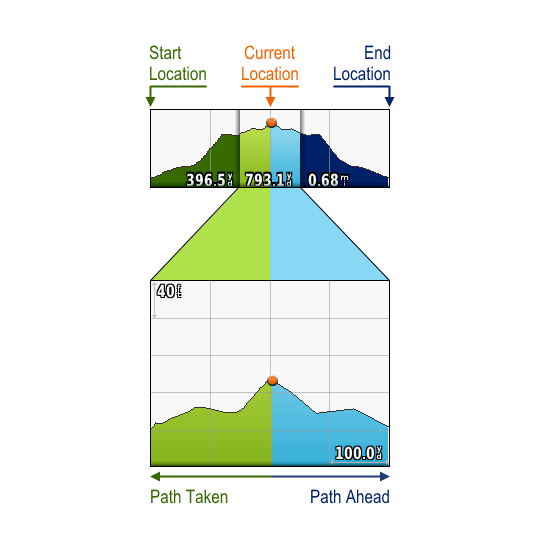
Change Plot Type
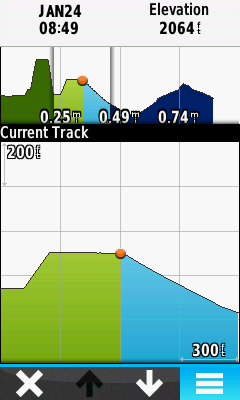
|
|
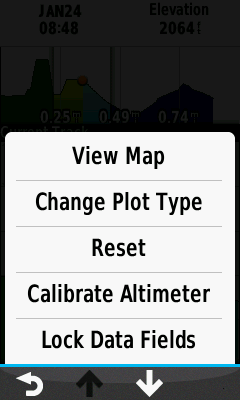
|
|
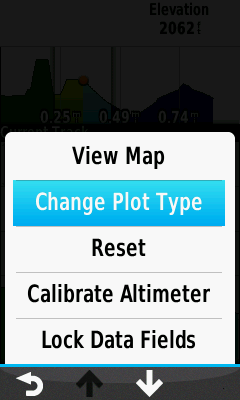
|
|
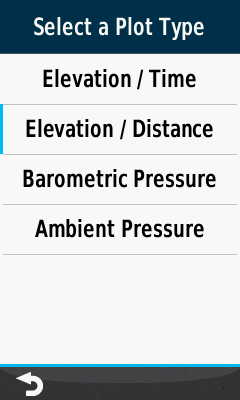
|
Press Option Menu Button
|
|
Option Menu Appears
|
|
Choose Change Plot Type
|
|
Select Desired Plot Type
|
Change Data Fields
Unlock Data Fields

|
|

|
|

|
|
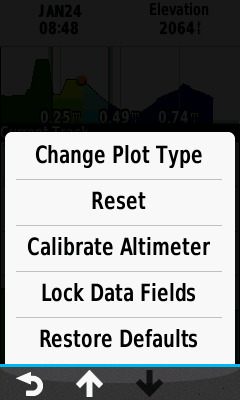
|
Press Option Menu Button
|
|
Option Menu Appears
|
|
Select Unlock Data Fields
|
|
Data Fields are Unlocked
|
Lock Data Fields
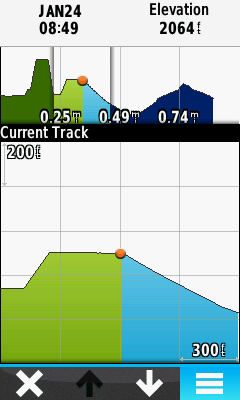
|
|
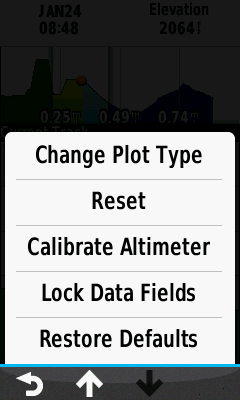
|
|

|
|

|
Press Option Menu Button
|
|
Option Menu Appears
|
|
Select Lock Data Fields
|
|
Data Fields are Locked
|
Change Plot Scale
- Vertical Scale (Y Axis): Select Y Axis Scale and use
 or
or  to adjust scale as desired
to adjust scale as desired -
Horizontal Scale (X Axis): Select X Axis Scale and use
 or
or  to adjust scale as desired
to adjust scale as desired -
Both Scales (X+Y Axis): Use
 or
or
 to simultaneously adjust both scales as desired
to simultaneously adjust both scales as desired
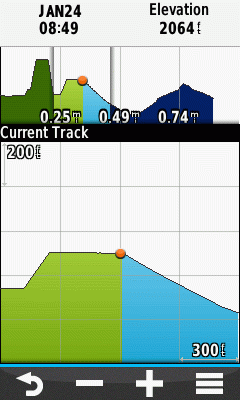
|
|

|
|

|
|
|
Adjust Y Axis Only
|
|
Adjust X Axis Only
|
|
Adjust X+Y Axis
Simultaneously
|
|
|
Scroll Data Plot
- Plot Overview: Scroll view window to select desired portion of Data Plot to display in Plot Detail window
-
Plot Detail: Scroll display to change portion of Data Plot displayed and placement of Location marker
-
Location Marker: Select any position along the Data Plot to place Location Marker and read data for selected position

|
|
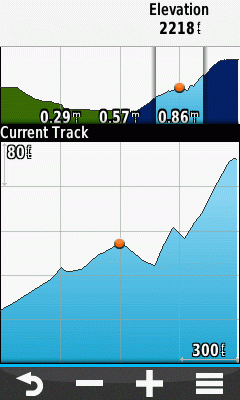
|
|
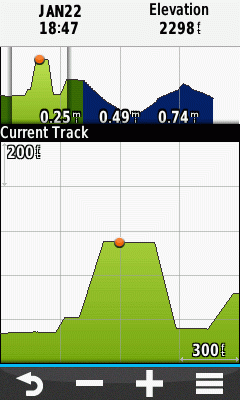
|
|
|
Plot Overview Scroll
|
|
Plot Detail Scroll
|
|
Location Marker Selection
|
|
|
Menu Options
Weather Station
x



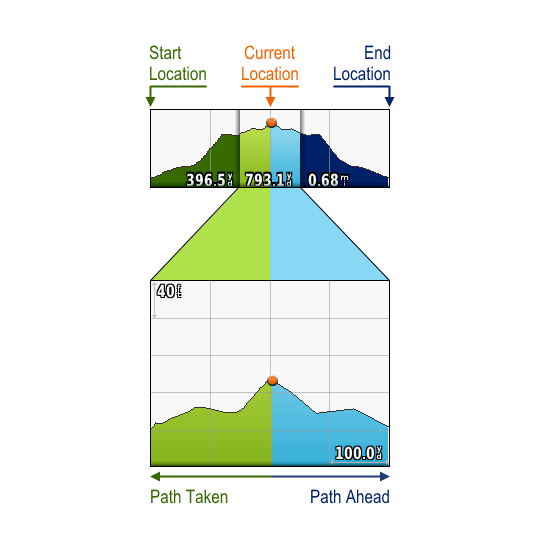
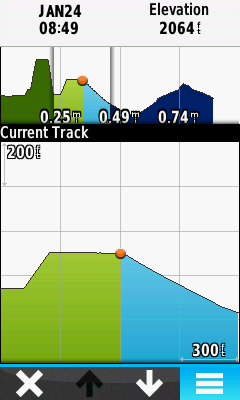
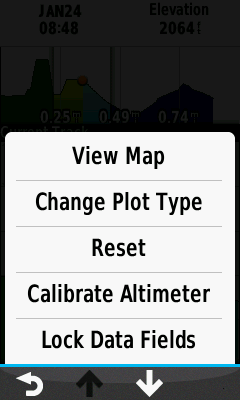
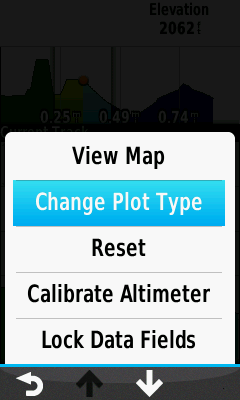
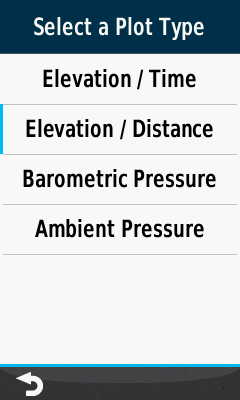







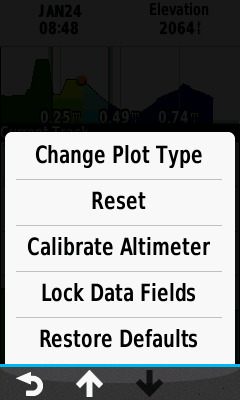
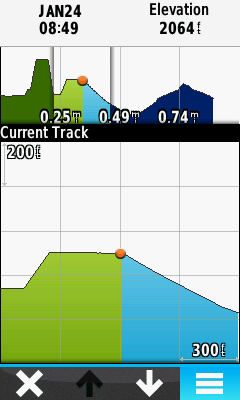
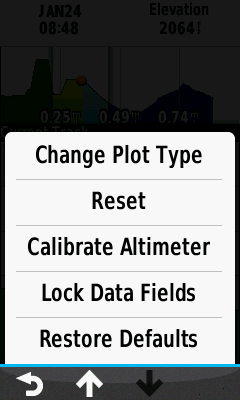


 or
or  to adjust scale as desired
to adjust scale as desired or
or  to adjust scale as desired
to adjust scale as desired or
or
 to simultaneously adjust both scales as desired
to simultaneously adjust both scales as desired